Message Templates
Save time and effort with message templates that can be easily used while chatting with your fans. Check it out how it works on the video below:
How it works
Creating Templates
It's super easy to create new templates. All you need to do is to click on "Save as Template" before sending a message to a fan.
The message will be available a few seconds after you've sent the message. You may need to refresh the page or switch to a different fan to see it.
If the message contains the fan's name, it will automatically switch to the placeholder - i.e. "hey Maria, how are you?" will be saved as "hey {name}, how are you?". In case it doesn't automatically replace the fan's name, you can edit the template and category in our Settings page.
Using Templates
To use your recently created Message Templates, follow the process below:
Open a chat page with a fan.
Press the "⇥Tab" on your keyboard to open the list of message templates.
Use the navigation key ↑ ↓ Press the "⇥Tab" on your keyboard to open the list of message templates.
Navigate through the templates using the up ↑ and down ↓ arrow keys. You can also search for templates by typing their category or the text itself.
Once you have chosen a message template, press "Space" to add it as a message. Otherwise, press "Escape" to close the templates list.
Note: The image above doesn't contain the "Save as Template" button yet.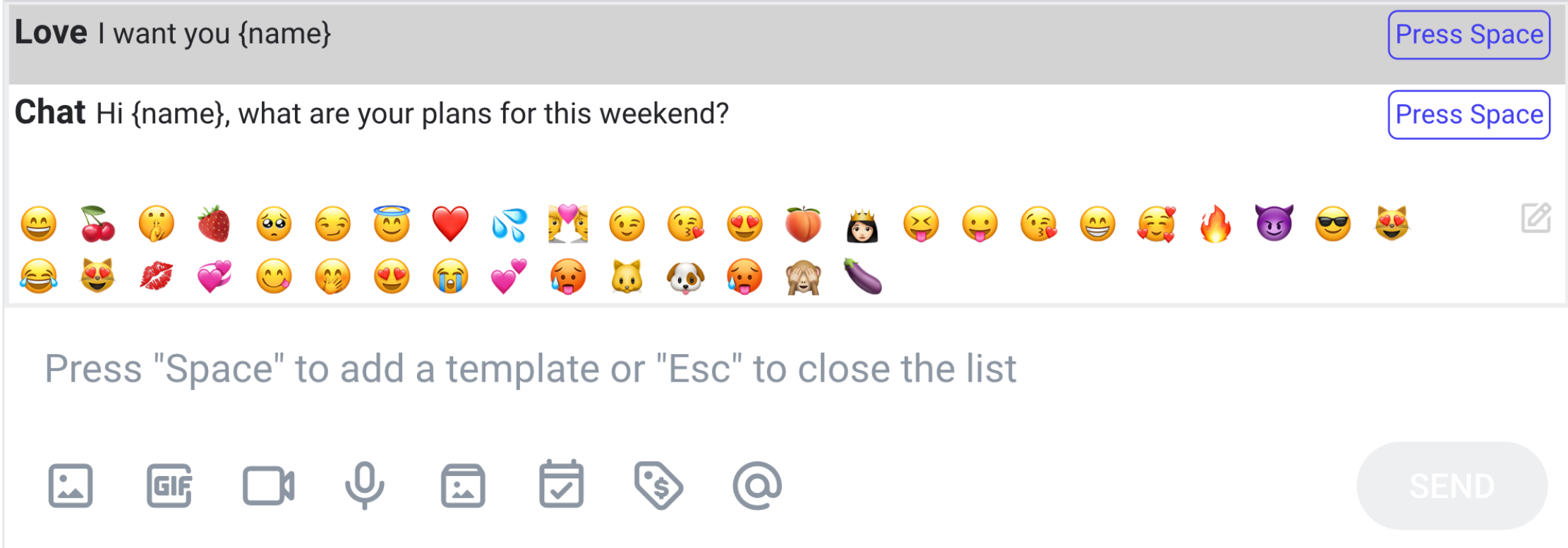
If you have any further questions, please don't hesitate to reach out to our support team.