Emoji Keyboard
The Emoji Keyboard feature allows you to easily express yourself and add a touch of fun to your conversations with fans.
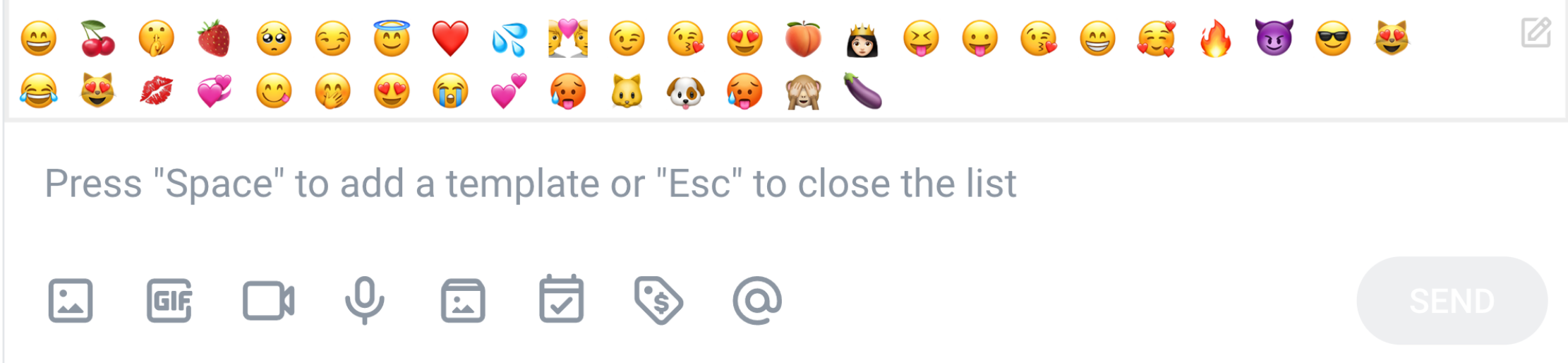
How it works
Setting Up the Emoji Keyboard
To set up your Emoji Keyboard, follow these steps:
Open the Emoji Keyboard page.
On this page, you can choose up to 48 emojis from the selector box.
If you click on "Reset", a random set of emojis will be proposed for you.
Otherwise, navigate through the emoji selector box to search and choose your favorite emojis.
Once you're finished, click on "Save".
Please note that after updating your Emoji Keyboard, it may take a few minutes for the changes to reflect in the app. If you want to force an immediate update, you can log out of the Chrome Extension and log back in.
Using the Emoji Keyboard
Using the Emoji Keyboard is a simple process:
- While chatting with your fans on the Chat page, your selected Emoji Keyboard will appear.
- Press the "↑" (arrow up) key to activate the Emoji Keyboard.
- Use the left and right arrow keys to navigate through the available emojis.
- To add a chosen emoji to your message, press the "Space" key. If you don't want to add an emoji, you can return to the text area by clicking on "Esc".
If you have any further questions or need assistance, please don't hesitate to reach out to our support team.